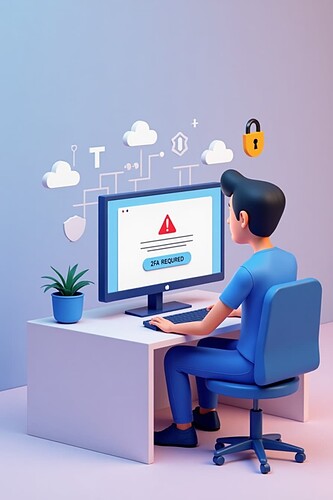Losing access to your two-factor authentication (2FA) method can be a frustrating experience, especially when it locks you out of important accounts like Heroku. If you’ve enabled 2FA on your Heroku account but no longer have access to your authenticator device or backup codes, this blog will guide you through the steps to request account deletion from Heroku and explain what to expect during the process.
Why This Happens
Heroku uses 2FA to provide an extra layer of security for user accounts. It requires a time-based one-time password (TOTP) from an authenticator app (such as Google Authenticator, Authy, etc.) in addition to your username and password.
However, if you:
- Lose your phone or authenticator app,
- Forget to save backup codes,
- Reinstall your phone without a backup,
…you may be completely locked out of your Heroku account, even if you still have access to your email and password.
What Are Your Options?
If you can’t recover your 2FA credentials and have no backup codes, Heroku does not offer a self-service method to disable 2FA. For security reasons, only Heroku’s support team can help you.
You have two primary options:
- Try to recover access
- Request account deletion
Option 1: Try to Recover 2FA Access
Before going for account deletion, try the following:
- Check if your 2FA app is still installed on any other devices (e.g., tablet, old phone).
- Search for backup codes in your email or password manager.
- If you used Authy, you can restore 2FA tokens via Authy’s cloud backup.
If none of these work, move on to Option 2.
Option 2: Request Account Deletion
If recovery is impossible, and you no longer need access to the account or just want it removed, follow this process.
Steps to Request Deletion Without 2FA Access
- Go to Heroku’s Contact Form
- Use the Heroku Support contact page (accessed via Salesforce if needed).
- You must choose Account Issue or 2FA Lockout as your issue category.
- Fill in your request with these details:
- Your full name.
- The email address associated with your Heroku account.
- The subject line: “Request to delete my Heroku account (lost access to 2FA)”
- A clear message like:
I have lost access to my 2FA device and do not have backup codes. I am unable to log in to my Heroku account associated with this email address. I would like to request permanent deletion of this account and any associated data. Please let me know if you need further verification.
- Verify your identity:
- Heroku Support may ask you to prove ownership of the email.
- They may request additional identity confirmation to ensure the deletion request is legitimate.
- Wait for confirmation:
- This may take a few days.
- Once confirmed, your account will be permanently deleted, including all associated apps and data.
Important Things to Keep in Mind
- Account deletion is irreversible.
- All apps, data, logs, and backups will be deleted.
- Make sure this is what you want.
- You can’t recover an account once it’s deleted.
- If you’re part of a team, inform the team owner or members before requesting deletion.
How to Avoid This in the Future
- Always save your 2FA backup codes.
- Use a password manager that stores 2FA tokens (like 1Password).
- Consider enabling account recovery features in your 2FA app (like Authy’s multi-device sync or cloud backup).
Final Thoughts
Losing 2FA access is never fun, but Heroku’s support team is there to help if you’ve exhausted all recovery options. While you can’t turn off 2FA yourself without logging in, you can request permanent deletion of your Heroku account. Just make sure it’s what you truly want before submitting the request.
If you’re dealing with this situation right now: stay calm, gather your details, and send a clear and respectful message to Heroku Support. They’ll guide you from there.
#wwebhub