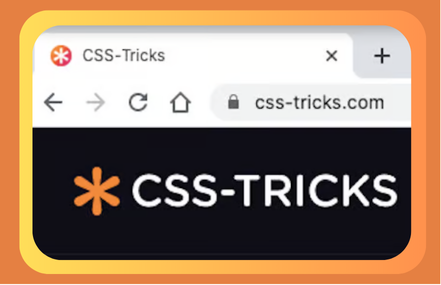In the ever-evolving landscape of web design, attention to detail is everything. A modern website isn’t just about delivering information — it’s about delivering experience. One of the most subtle, often-overlooked enhancements is the favicon, the tiny icon displayed in a browser tab next to the page title. But what happens when we go a step further and make it animated? Welcome to the world of animated favicons — small, eye-catching, and surprisingly powerful.
In this blog, we’ll explore what an animated favicon is, why it matters, and how you can create one. We’ll also go over technical challenges, browser support, and real-world use cases. Let’s bring your browser tab to life.
What Is a Favicon?
Before jumping into animation, let’s first understand the basics. A favicon (short for “favorite icon”) is the small square icon associated with a website, shown in:
- Browser tabs
- Bookmarks
- History lists
- Address bar (in some browsers)
Traditionally, favicons are static .ico or .png files—tiny visual identifiers for branding. But with advancements in browser support and creative thinking, favicons can now be animated too.
Why Animate a Favicon?
You might ask: “Why go through the trouble of animating something so small?”
Here are a few good reasons:
1. Increase User Engagement
An animated favicon catches attention. If a user has multiple tabs open, your animated favicon can draw them back to your site.
2. Display Dynamic States
Think of notifications, loading states, or updates. Gmail, for example, shows unread message counts on its favicon. You can go a step further and animate it to show live updates.
3. Show Off Brand Creativity
Even a tiny icon can communicate personality. An animation loop, subtle sparkle, or waving hand can turn your favicon into a branding opportunity.
Common Use Cases
- Real-time notifications (email, chat, social media)
- Progress indicators (file uploads, loading content)
- Status changes (server online/offline)
- Visual interest (subtle animations to enhance UX)
The Technical Side: How Animated Favicons Work
Creating an animated favicon isn’t as straightforward as saving a .gif and dropping it into your <head> tag. In fact, most browsers don’t support animated GIFs as favicons. So how do you do it?
Let’s break down a few methods.
Method 1: Using JavaScript and Canvas
This is the most common and widely supported method. Here’s how it works:
- Create a canvas element in JavaScript.
- Draw your animation frames on it.
- Convert the canvas to a data URL.
- Set that data URL as the favicon.
Example Code:
<head>
<link id="favicon" rel="icon" type="image/png" href="favicon.png">
</head>
<body>
<script>
const canvas = document.createElement('canvas');
canvas.width = 32;
canvas.height = 32;
const ctx = canvas.getContext('2d');
let angle = 0;
function updateFavicon() {
ctx.clearRect(0, 0, 32, 32);
ctx.fillStyle = 'blue';
ctx.beginPath();
ctx.arc(16, 16, 10, 0, angle);
ctx.fill();
angle += 0.1;
const favicon = document.getElementById('favicon');
favicon.href = canvas.toDataURL('image/png');
requestAnimationFrame(updateFavicon);
}
updateFavicon();
</script>
</body>
This continuously redraws the favicon using the canvas API, creating an animation effect right in the tab.
Method 2: Swapping Static Images
Another approach is to alternate multiple static images over time using JavaScript. This mimics animation by rapidly changing the favicon source.
Pros:
- Simpler to implement
- Works across most modern browsers
Cons:
- Limited frame rate
- Not smooth for complex animations
Method 3: SVG Favicon with CSS Animation (Limited Support)
In theory, SVG files can contain CSS animations. Some browsers, like Firefox, support this in the favicon. However, Chrome does not support SVG favicons with animations, which limits its use.
Still, for projects targeting Firefox or using internal tools, it might be viable.
Challenges in Making an Animated Favicon
1. Browser Support
Different browsers treat favicons differently. For example:
- Chrome and Edge support data URIs and canvas updates.
- Firefox supports SVG favicons (including animation).
- Safari has very limited support for anything beyond basic
.ico.
2. Performance
While animated favicons are cool, they run on the main thread. Poorly written animations could degrade overall page performance.
3. Visual Clarity
Remember, favicons are only 16x16 or 32x32 pixels. Complex animations will lose clarity. Keep it simple, clean, and high-contrast.
4. Accessibility
Motion-sensitive users might find animations distracting. Ensure your animation is optional or subtle. Consider using prefers-reduced-motion media queries to disable it for such users.
Design Tips for Animated Favicons
- Use fewer frames: Around 10–15 frames is usually enough for subtle effects.
- Keep the palette minimal: Use bold, high-contrast colors for visibility.
- Test on all major browsers: Make sure your animation doesn’t break the experience.
- Use a fallback: Always define a static favicon as a backup.
Real-World Examples
Gmail
It doesn’t animate the favicon, but it updates the icon to show the number of unread messages — proving how functional this space can be.
Slack
Slack’s favicon switches between static icons to indicate whether you’re active or idle.
Trello
Trello uses favicon notifications to signal activity changes — such as card updates or mentions.
These examples show that even a tiny animation can improve UX and convey information without disrupting the layout.
Tools for Creating Animated Favicons
Here are some handy tools and libraries to simplify the process:
- Favico.js: A JavaScript library that turns canvas drawings into favicons.
- Tinycon: Minimalist library for favicon badges.
- RealFaviconGenerator.net: Useful for creating static favicons for multiple platforms.
- Lottie (Experimental): Lightweight JSON-based animations. Some developers are experimenting with converting Lottie animations into animated favicons using canvas.
Final Thoughts
Animated favicons might seem like a novelty, but they serve a real purpose in improving user experience, delivering visual feedback, and enhancing brand identity. They may be tiny, but they punch above their weight in terms of impact.
With a bit of JavaScript, a clear design, and attention to performance and accessibility, you can create favicons that don’t just sit there — they dance, notify, and engage.
In a crowded browser window, that tiny pixel space might be your only billboard. Why not make it move?