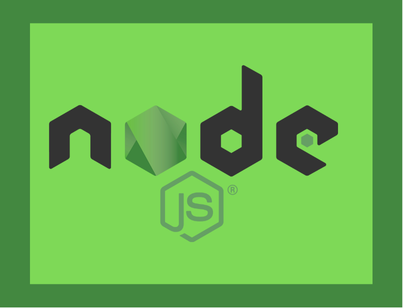When working with web technologies, especially with JavaScript, Node.js, or DOM manipulation, developers often come across a frustrating issue: assigning a node path to a variable results in null. This behavior can be puzzling, especially for beginners. Understanding why this happens is crucial for debugging, improving code quality, and writing more efficient scripts.
In this blog post, we will explore why this issue occurs, break down the common causes, and offer practical solutions to help you resolve it in your own projects.
Understanding What “Node Path” Means
Before we dive into why a node path might return null, let’s clarify what we mean by a “node path.”
In web development, a node refers to an object in the Document Object Model (DOM). The DOM represents an HTML or XML document as a tree structure where each node corresponds to a part of the document — such as an element, attribute, or text.
A node path is a way to reference a specific node in the DOM. This can be done using various methods such as:
document.getElementById("id")document.querySelector(".class")document.querySelectorAll("tag")document.getElementsByTagName("tag")
When you assign the result of one of these functions to a variable, you expect it to hold a reference to the DOM node. However, sometimes you get null instead.
Common Reasons Why Assigning a Node Path Returns Null
1. The DOM Isn’t Fully Loaded
This is the most common reason. JavaScript runs before the DOM is fully constructed, so when your script tries to access an element that hasn’t been rendered yet, the result is null.
Example:
<!DOCTYPE html>
<html>
<head>
<script>
const element = document.getElementById("demo");
console.log(element); // Outputs: null
</script>
</head>
<body>
<div id="demo">Hello World</div>
</body>
</html>
In this case, the script runs before the <div> element is loaded. The solution is to wait until the DOM is fully loaded.
Solution:
Use the DOMContentLoaded event:
document.addEventListener("DOMContentLoaded", function() {
const element = document.getElementById("demo");
console.log(element); // Outputs: <div id="demo">Hello World</div>
});
Or place your <script> tag just before the closing </body> tag.
2. Incorrect Selector Syntax
Another reason is using the wrong selector or incorrect syntax. The methods like getElementById, querySelector, etc., are case-sensitive and rely on precise spelling.
Example:
<div id="Demo">Hello</div>
const el = document.getElementById("demo");
console.log(el); // null, because "Demo" ≠ "demo"
Solution:
Always double-check the ID, class, or tag name in your HTML and JavaScript to make sure they match exactly.
3. JavaScript Is Not Linked Correctly
If your JavaScript file isn’t correctly linked to your HTML file, none of your code will execute — including variable assignments.
Example:
<script src="main.js"></script> <!-- But the file is missing or path is incorrect -->
Solution:
Check your file path, ensure the script is being loaded, and confirm that there are no 404 errors in the browser console.
4. Script Type Is Not Recognized
If you’re using <script type="module"> or <script type="text/javascript">, be sure you’re also handling scoping and importing correctly.
Example:
<script type="module">
const el = document.getElementById("demo");
console.log(el); // Might be null if DOM isn’t ready or due to scope
</script>
5. Node Is Dynamically Created Later
If the node you’re trying to access is dynamically created via JavaScript or loaded through AJAX/fetch, it won’t exist at the time of assignment.
Example:
const el = document.getElementById("new-element"); // null
document.body.innerHTML += '<div id="new-element">Hi</div>';
The variable is assigned before the element is added.
Solution:
Assign the variable after the element is inserted, or use event delegation if appropriate.
6. Variable Scope Issues
Sometimes the issue isn’t the node path itself, but where and how the variable is defined. If it’s declared in a function that hasn’t been called yet, it won’t work as expected.
Example:
function getNode() {
const el = document.getElementById("demo");
console.log(el);
}
// getNode is never called
Solution:
Ensure the function is executed or the variable is declared in the right scope and at the right time.
Debugging Tips
To fix this issue effectively, follow these steps:
- Use the browser console: Open DevTools (F12) and type in
document.getElementById("your-id")to check if the node exists. - Check script order: Ensure the script runs after the DOM is loaded.
- Add
console.logstatements: Log the variable right after assignment. - Check for typos in IDs, classes, or variable names.
- Use
breakpoints: Pause execution in DevTools to see when the DOM is available.
Real-World Example
Let’s walk through a corrected example:
<!DOCTYPE html>
<html>
<head>
<title>Node Path Example</title>
</head>
<body>
<div id="message">Hello, world!</div>
<script>
document.addEventListener("DOMContentLoaded", function () {
const msg = document.getElementById("message");
console.log(msg.textContent); // Outputs: Hello, world!
});
</script>
</body>
</html>
In this example, the DOM is guaranteed to be loaded before the variable is assigned, ensuring it doesn’t return null.
Conclusion
Assigning a node path to a variable and getting null can be frustrating, but the issue almost always boils down to timing, syntax, or scope. By understanding how the browser processes HTML and JavaScript, you can easily debug and prevent this issue in the future.
Key Takeaways:
- Always wait for the DOM to load before accessing nodes.
- Double-check your selectors for accuracy.
- Ensure your script is properly linked and positioned.
- Be mindful of dynamically added elements and variable scope.
Mastering these concepts will save you countless hours of debugging and make your JavaScript code more reliable and maintainable.